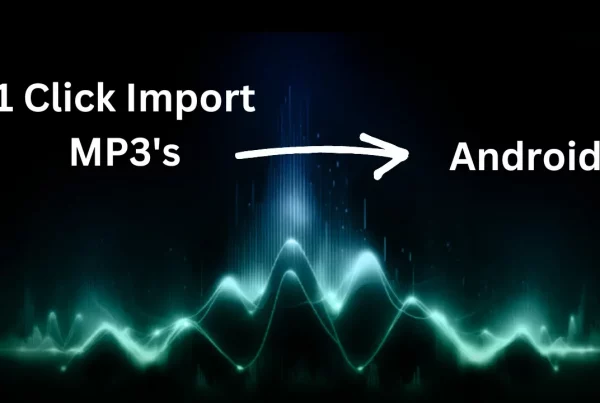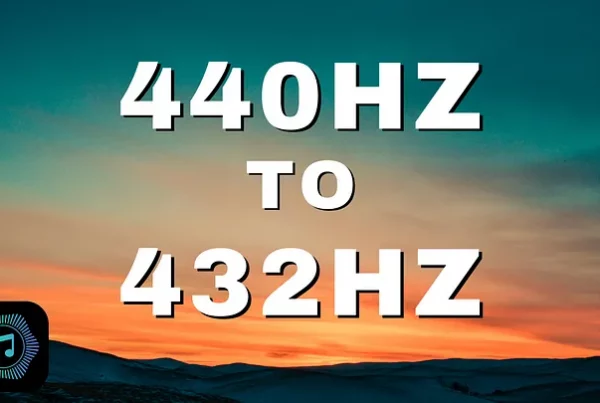Hello, Android users! If you want to expand your music library on your Android device using an SD card, this guide will walk you through the process step by step. This way, you can utilize hzp.co
and Solfeggio Frequency Player‘s retuning process with your own music! Let’s get started!
Step 1: Check SD Card Compatibility
Before you begin, ensure that your Android device supports SD cards and that you have a compatible SD card. Most modern Android devices support microSD cards.
Step 2: Insert the SD Card
- Power off your Android device.
- Insert the SD card into the SD card slot. This slot is usually located on the side of your device, but the location can vary depending on the model.
- Power on your Android device.
Step 3: Set Up the SD Card
- Once your device powers on, you might see a notification to set up the SD card. Tap on this notification.
- Choose “Use as portable storage” if you want to use the SD card for transferring files between devices. Select “Use as internal storage” if you want the SD card to store apps and data along with your existing storage. For adding music, either option works, but “portable storage” is typically more convenient.
Step 4: Connect Your Android Device to Your Computer
- Use a USB cable to connect your Android device to your computer.
- On your Android device, you should see a notification indicating that it’s connected via USB. Tap on this notification and select “File transfer” or “MTP” (Media Transfer Protocol) mode.
Step 5: Transfer Music Files to the SD Card
- On your computer, open the file explorer and locate your Android device. You should see both internal storage and the SD card listed.
- Open the SD card folder. Create a new folder named “Music” if one doesn’t already exist.
- Drag and drop your music files from your computer into the “Music” folder on your SD card.
Step 6: Verify the Transfer
- Once the transfer is complete, safely eject your Android device from your computer.
- Open the music player app on your Android device and navigate to the SD card or the “Music” folder. You should see your newly added music files listed.
Additional Tips
- Organizing Music Files: Keep your music organized by creating subfolders within the “Music” folder for different artists or albums.
- Using a File Manager App: You can use a file manager app on your Android device to manage files on the SD card more efficiently. Popular file manager apps include “Files by Google” and “ES File Explorer.”
Conclusion
Adding songs to your Android device using an SD card is a straightforward process that allows you to expand your music library without consuming internal storage. By following these simple steps, you can enjoy your favorite tunes on the go. Happy listening!
If you have any questions or need further assistance, feel free to reach out. Enjoy your music!