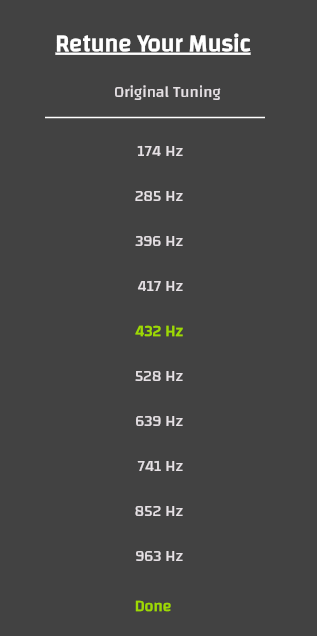While listening to a song using HZP, you’ll be able to adjust the frequency in two ways. Either option will open up the Solfeggio Frequency Selection Menu.
Opening the Solfeggio Frequencies Selection Menu through the Top Menu
You can access the Solfeggio Frequency Menu by clicking on the frequency changing button on the left hand menu.
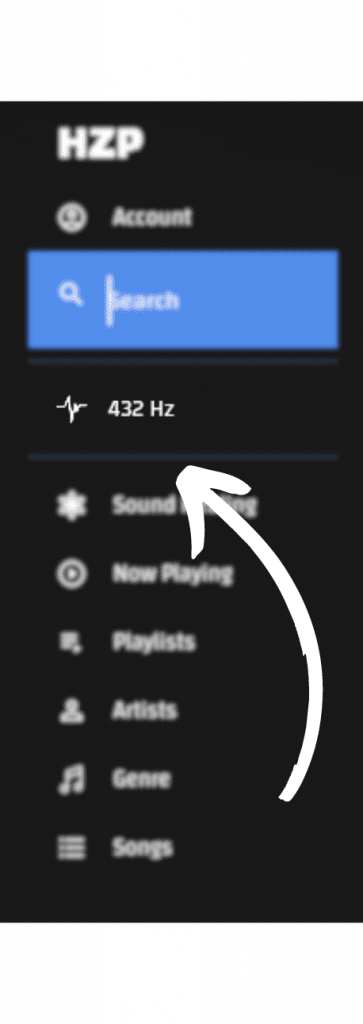
Opening the Solfeggio Frequencies Selection Menu through the Bottom Menu
You can click the square frequency icon on the toolbar at the bottom of the screen to open up the Solfeggio Frequency Menu.
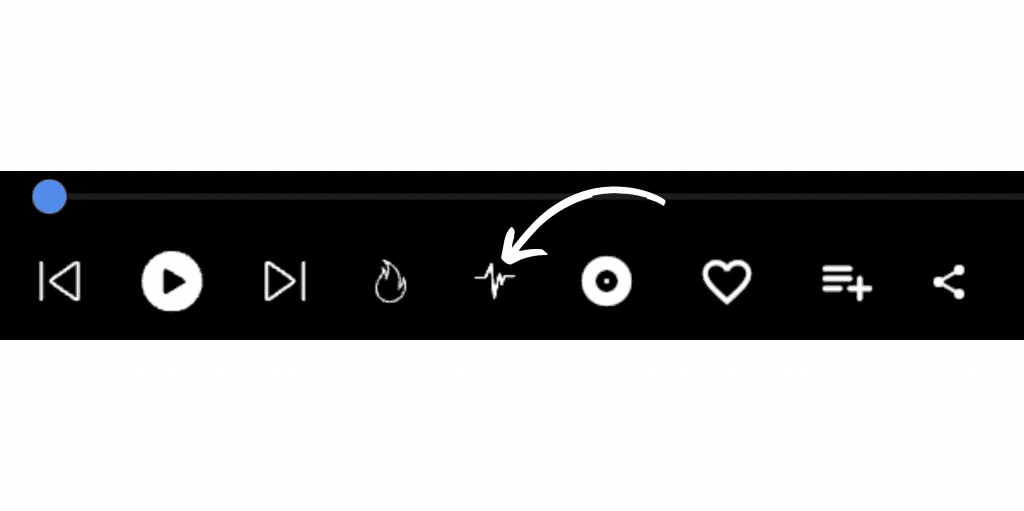
Selecting the Solfeggio Frequency you desire
Once the Solfeggio Frequencies Selection Menu is open you can click on any of the frequencies and the output will change right away. If a track is actively playing you can hear the audio change the frequency in real time. Your audio file is not changed whatsoever, the only thing that changes is how we output the music and transmit it to playback device (speakers / headphones). Note that at the time of writing our player changes music that was originally recorded in 440 Hz A4 to any of the frequencies. This means that if you are loading a track that was pre recorded for example in 528 Hz or 432 HZP should be set to 440Hz to output the original recorded audio. Selecting a frequency other than 440Hz while playing music that was recorded in different frequency may cause the audio to sound distorted.