Playlists are a great way to group songs together by your preferences! You can choose the songs you want to listen to and group them together for your listening pleasure. You can consult this article to learn how to create your own playlist.
If you’d like help adding a song to a playlist you’ve already created, you can consult the article here.
Creating a Playlist
You may find several songs you like while browsing HZP and want to add them to a custom playlist. This is a simple process- just follow the steps below.
Step 1: Navigate to the Playlists Section
Find the Playlist link in the top navigation bar and click on it.
Step 2: Click the + Button
Find the “+” button in the bottom right-hand corner of the screen. Click on it.
Step 3: Create a Name for Your Playlist
Enter a name for your new playlist. Click Accept when you’re done.
Step 4: View Your New Playlist
While in the Playlist section, any custom playlists you’ve created will appear first in the list. You can now add songs to it.
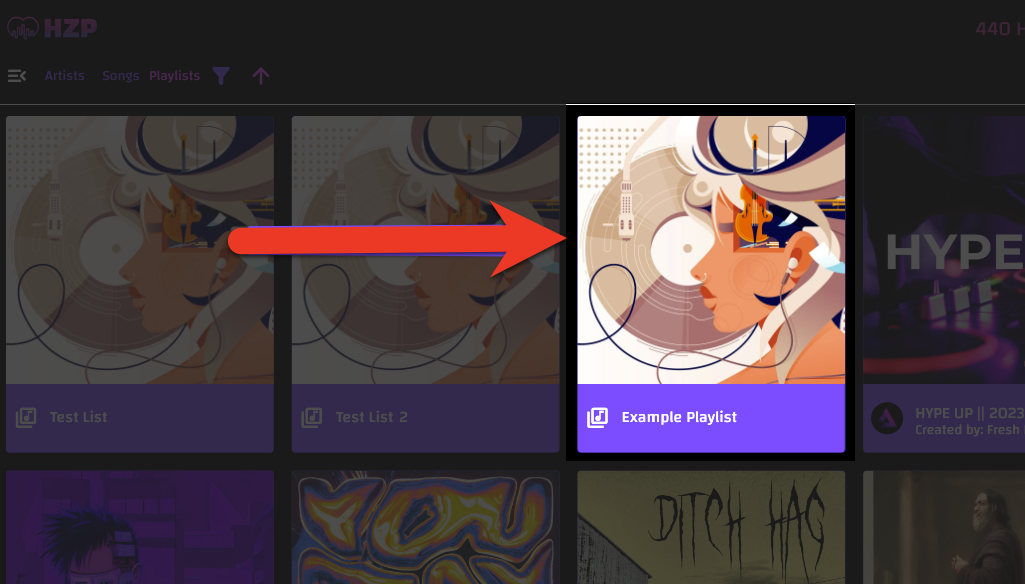
Note that when listening to a playlist on the HZP web app, only songs available via Audius will play. If you’ve created a playlist using songs stored locally on your phone or computer, you will not be able to access them on the HZP web app. The song will still exist on your playlist and be visible, but it will appear in red. If you attempt to play the song on the HZP web app, you will receive an alert and the app will skip to the next song available via Audius