There may come a time when you may want to shorten or lengthen your HZP Amplify subscription. You’ll have the option to change it to a Daily, Weekly, Monthly, or Yearly subscription. If you do wish to edit your HZP Amplify subscription, you can do so by following the steps below.
Step 1: Open the Side Navigation Bar
Open the side navigation bar by clicking on the account settings at the top left corner.
In the side navigation bar, find the Billing section and click on it.
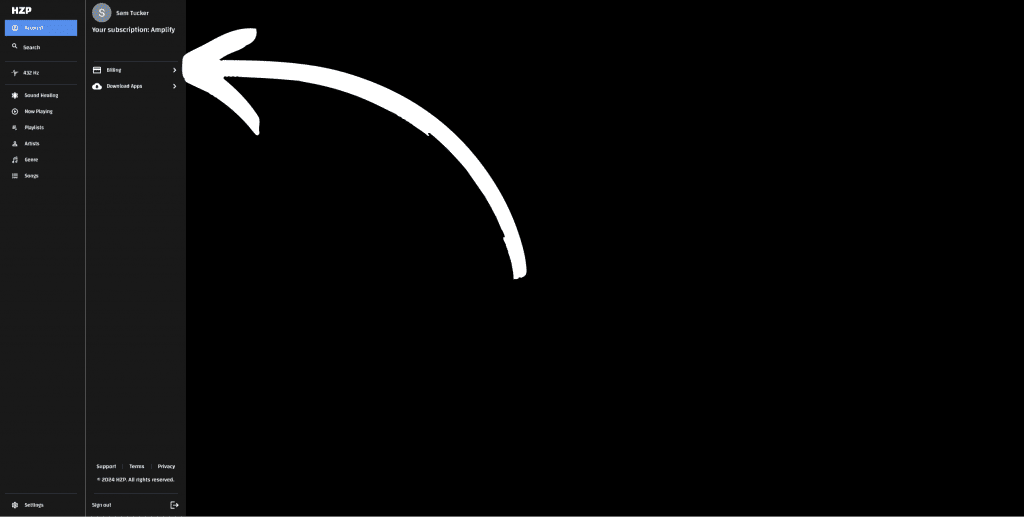
Step 2: Click into Subscription Details
Click the box that will say either HZP Amplify- Monthly or HZP Amplify- Yearly depending on your subscription. This will open a page showing your Subscription Details.
Step 3: Click the Edit Subscription Link
Click the Edit Subscription link. This will open the page that will allow your subscription to be modified.
Step 4: Adjust Your Subscription as Needed
You’ll be able to update your subscription intervals and enter a coupon code on this page.
To adjust your subscription interval…
Click the box labeled HZP Amplify. This will bring you to a screen that will allow you to select a Daily, Weekly, Monthly, or Yearly subscription.
To add a coupon…
If you have a coupon code you wish to add, you can enter it in this screen in the Enter Coupon Code box.
Step 6: Click Update Subscription
Once your edits are made, click the Update Subscription button to save your changes.
(Optional): Step 7: Cancel Edits if Needed
Note that if you want to cancel your changes, you’ll be able to click the View Scheduled Changes link under your subscription details. This will bring up a page that will allow you to cancel your changes as long as this is done before the next renewal date, which will vary based on your previous renewal date.