Adding a song to your custom playlist is simple.
If you need help creating a playlist first, you can consult the article here.
Step 1: Determine a Song to Add
Find a song on HZP that you wish to add to your custom playlist and click on it.
Step 2: Click the Add to Playlist Button
In the playback options on the bottom of the screen, there is an icon with three horizontal lines and a plus button (). Click on it.
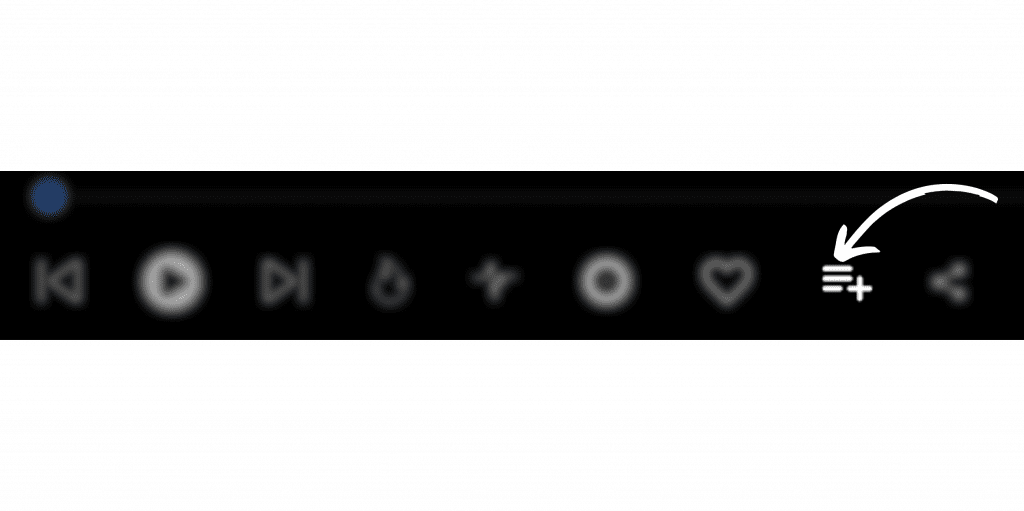
Step 3: Select the Playlist
Click the playlist you wish to add the song to. Once you do, your song will now be added as the last song of your playlist.
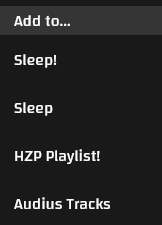
Once you have multiple songs on a playlist, you can easily reorder them to your liking.
On Mobile Devices
If you are in an app on a mobile device, you can click and hold to select multiple songs. Then you can add the bulk of them to a playlist you’ve created!
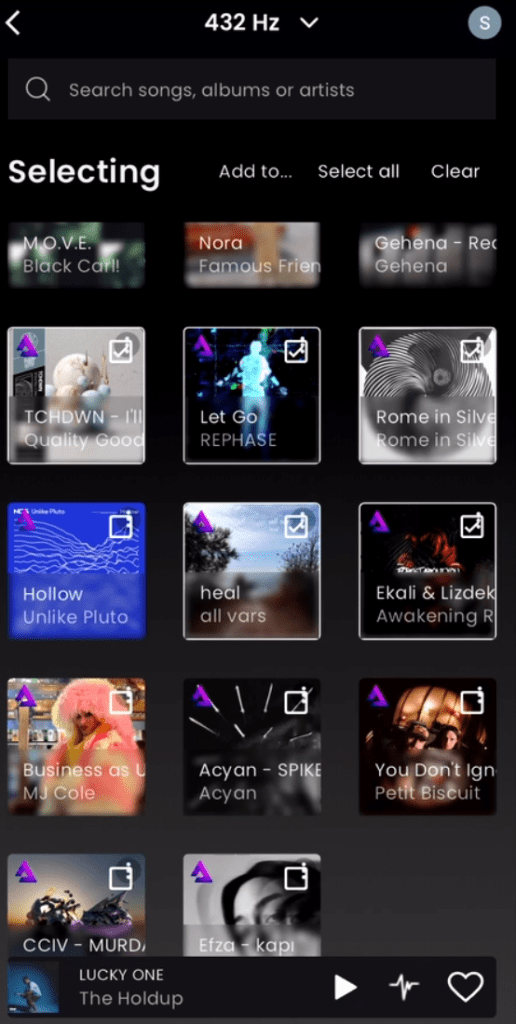
Note that when listening to a playlist on the HZP web app, only songs available via Audius will play. If you’ve created a playlist using songs stored locally on your phone or computer, you will not be able to access them on the HZP web app. The song will still exist on your playlist and be visible, but it will appear in red. If you attempt to play the song on the HZP web app, you will receive an alert and the app will skip to the next song available via Audius.