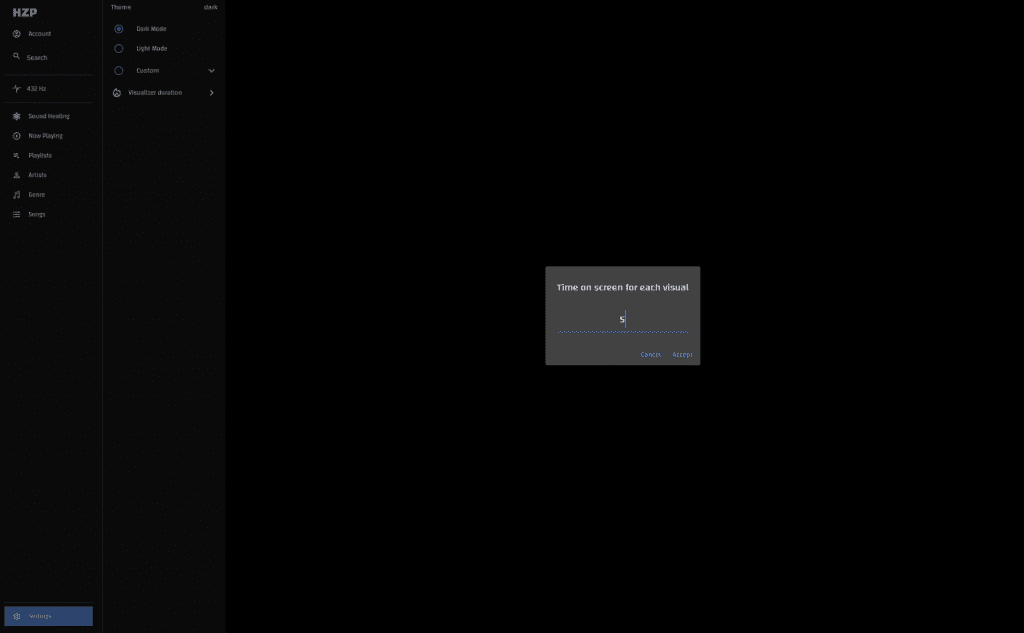Using the Visualization tool within HZP is simple. Here’s a quick guide.
Open up HZP and play the song you want to see the visuals for. In the bottom right corner click on the flame icon to access the SYQEL Visuals. This will open the Visualization Tool. You will no longer see your playlists or songs, but instead, see Visualizations brought to you by SYQEL. The visuals will respond to the song that’s currently playing.
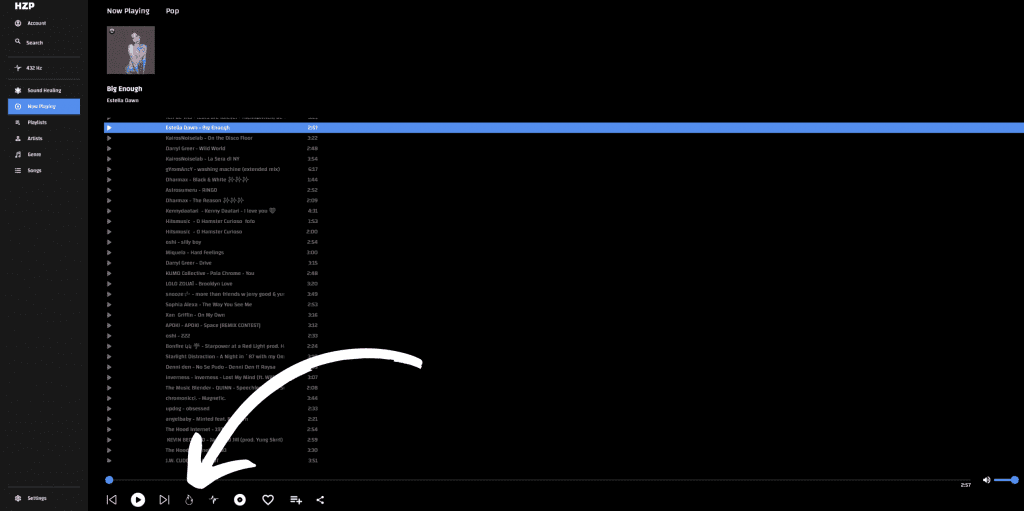
Once the Visualization Tool is open, you can easily close it by clicking on the screen.
Note that you may have limited visualizations or watermarks on the visuals if you are not on the HZP Amplify Subscription. To learn how to upgrade to this plan, you can read the article here.
Adjusting the SYQEL Visualization Duration
You’ll be able to adjust how long each visual is on screen by adjusting the time within the Visualization Duration setting (click on settings at the bottom left, then click on the visualizer duration settings, here you can set the amount of seconds each visual lasts on screen)